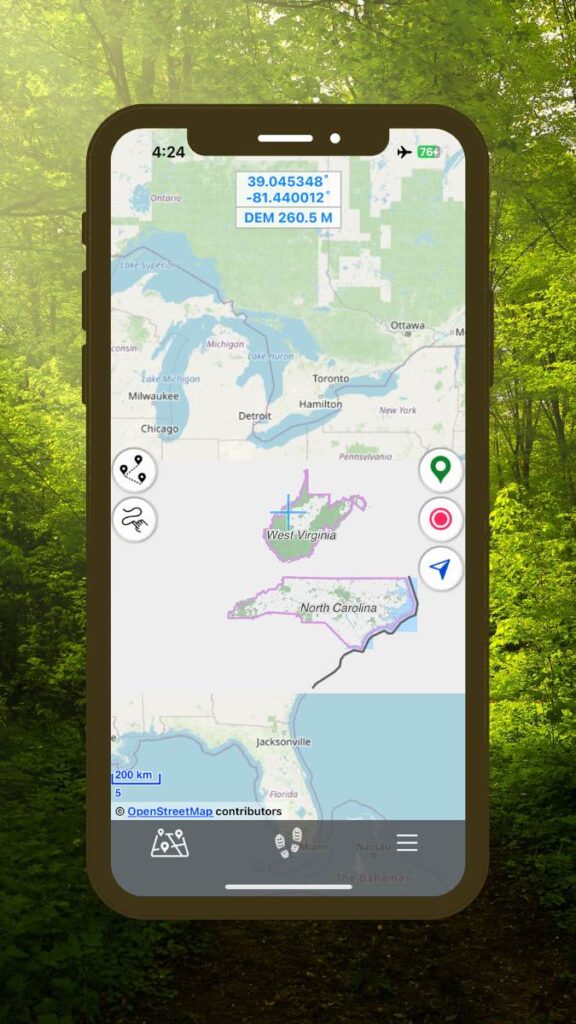When Should You Download Maps for Offline Use
This article will show you how to download maps for offline use. You should download maps for offline use so you can use Hiking Logger when you are out of internet service range or to save the costs and battery use associated with cell service.
How to Download Maps for Offline Use
Follow these steps to download maps for offline use:
Note: You must be connected to the internet and have sufficient storage space on your iPhone in order to download maps for offline use.
1. Navigate to the location for which you want to download the offline maps. Tap four times on the location information window at the top of the screen and say “Yes” to the prompt confirming you want to download maps for the given location. The download process will begin. Note that Hiking Logger downloads maps in predefined regions and the download process may take a few minutes to complete.
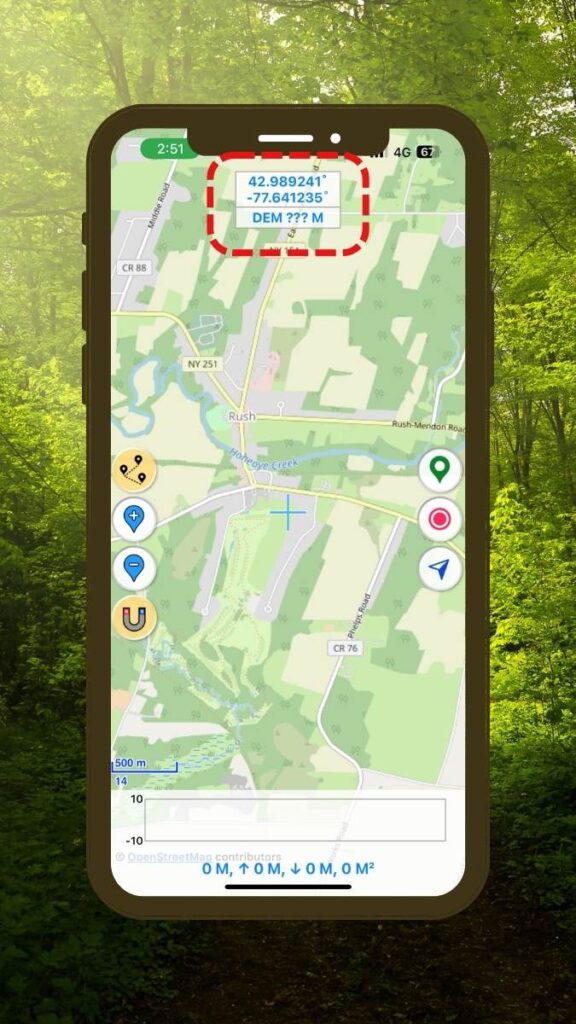
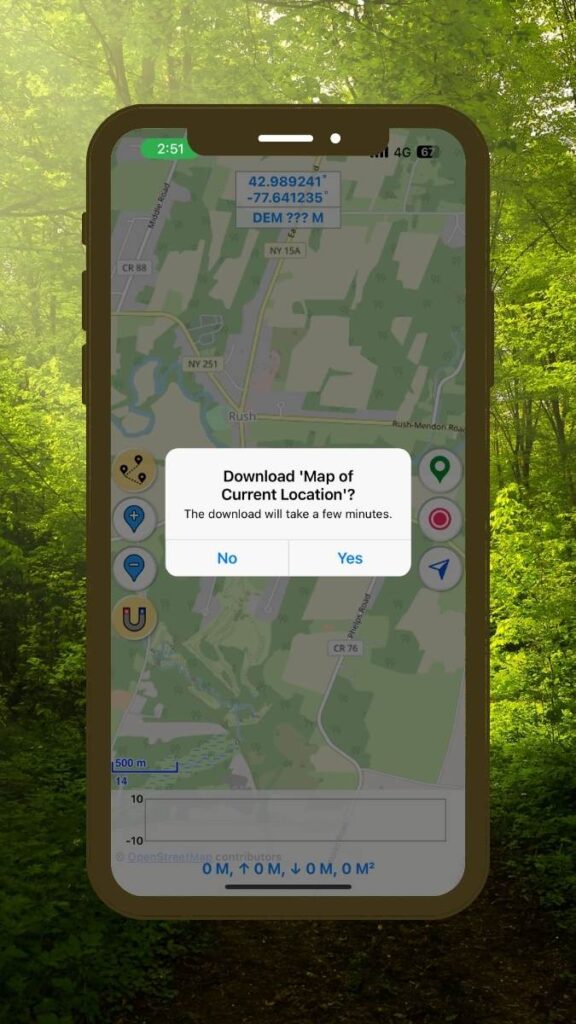
Test the Availability of the Offline Maps
To ensure that your maps will be ready to use when you hit the trails, you can test their usability before heading out into internet-less outdoors.
1. Put your iPhone into Airplane Mode, and make sure you’re not connected to the internet.
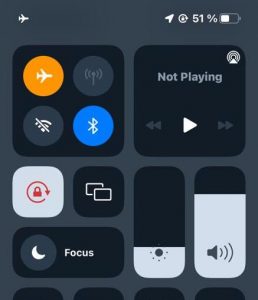
2. Open Hiking Logger and proceed exploring the map of the location you downloaded. You can try to zoom-in close and ensure that the map loads properly. Note, that your downloaded maps will also show up with an outline when you’re zoomed out in Hiking Logger. The example below shows that West Virginia and North Carolina maps have been downloaded.